Here’s how to clean install macOS 12 Monterey on Mac via USB drive the right way. And by the right way, we mean by using this guide, of course.
Following on from last year’s big macOS release, Apple has followed its own newly-set tradition by delaying the release of macOS longer than most expected. Still, the OS is now here in all of its glory, and available for all to download and install.

Sure, you can download and install it via the App Store over the top of your current installation if you wish but many will prefer to get up and running with a clean installation.
Prerequisites
Now, with that important stuff out of the way, let’s get down to business.
How To Do A Clean Install Of macOS 12 Monterey
Step 1: Before you start the installation, you need to have the installation file for this particular version of macOS. You can download the installer for macOS 12 Monterey from here.
Step 2: Now, with that installation file, we need to make a bootable USB drive with this version of macOS. We have a guide for that, so make sure to follow along before you continue: Create macOS Monterey Bootable USB Flash Drive Installer, Here’s How.
Step 3: Power down your Mac and insert the USB drive into an available USB port. Turn the Mac back on while holding the Option key. You should be taken to the boot menu.
Note: If you have a T2-chip enabled Mac, you will first need to enable booting from external storage via macOS Recovery. Nothing is going to work otherwise.
Step 4: Once everything boots up, you’ll be taken to the macOS Utilities menu. Select Disk Utility and then click Continue.

Step 5: Ensure your Mac’s main drive is selected and then click Erase. Keep the name of the new drive as Macintosh HD and make sure that the format is set as either “APFS (Encrypted)” (if you have a modern Mac with faster SSD) or “Mac OS Extended (Journaled)”. Select the Erase option to get this show on the road.
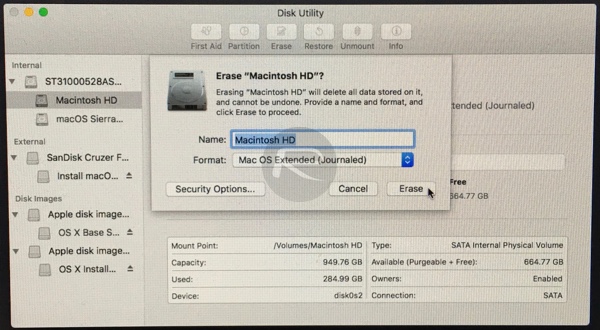
Step 6: With that drive erased, you are back to a clean slate. To continue, the next step is to fill it back up again. Select Install macOS and then click Continue. Make sure that your newly formatted drive is selected and follow the prompts.
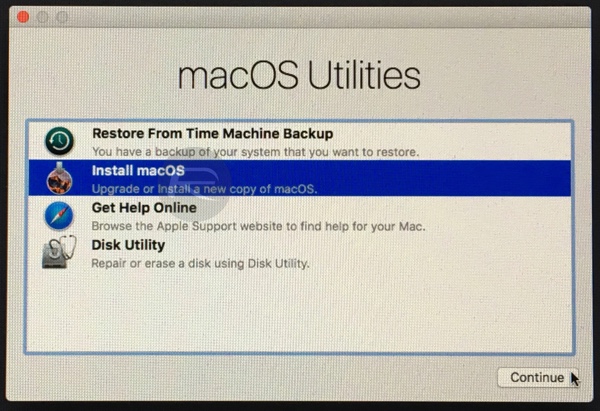
Once you have followed the prompts through, that should be all that she wrote and you should be up and running once the process has been completed.
You may also like to check out:
You can follow us on Twitter, or Instagram, and even like our Facebook page to keep yourself updated on all the latest from Microsoft, Google, Apple, and the Web.
Related Stories
Like this post on Facebook
How To Clean Install macOS 12 Monterey On Mac Via USB Drive [Guide]
Source: Sana All Philippines
0 Mga Komento