Apple’s iOS 15.0.1 update is now here and people are installing it left and right. But here’s how to downgrade from iOS 15.0.1 to iOS 14.8 should the need arise.
Whether you’re downgrading because you have an issue with iOS 15 in particular or are just experiencing a bug that you can’t pin down, here’s how to go about getting back to good old iOS 14.
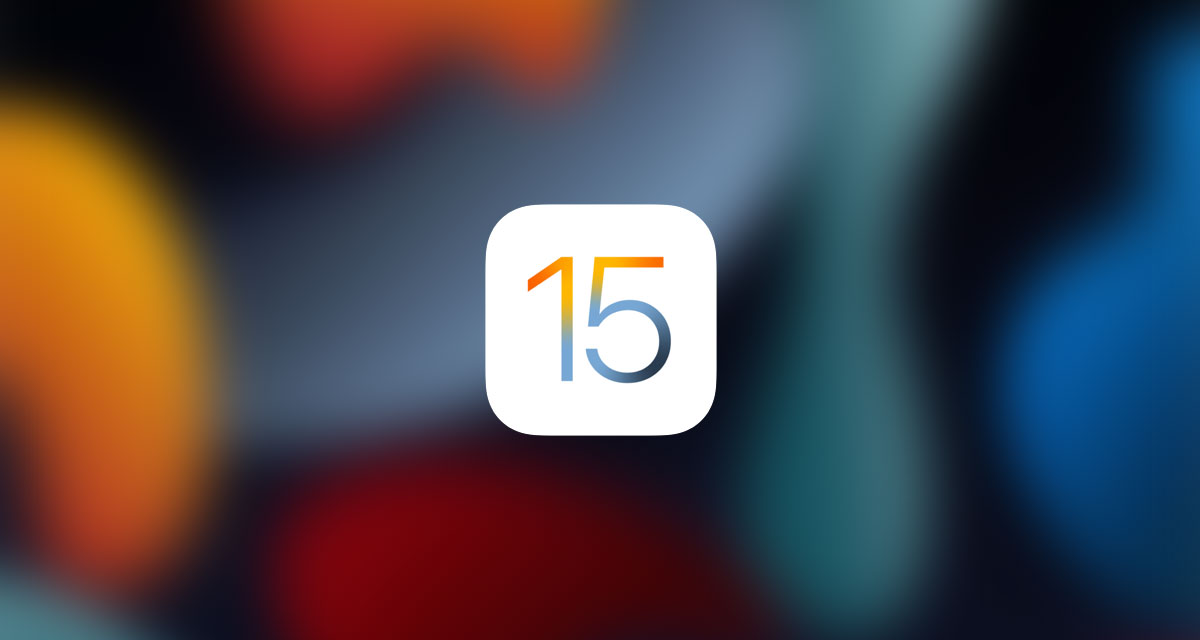
Let’s get started!
Step 1: Make sure that you’re running the latest version of macOS on your Mac, or iTunes if you’re using a PC. That’s always a good rule of thumb, regardless.
Step 2: Download the IPSW file for the version of iOS or iPadOS that you intend to downgrade to. You can grab the ISPW for iOS 14.8 and iPadOS 14.8 right here.
Step 3: Make sure that you disable Find My iPhone. Head to Settings > iCloud > Find My and toggle the switch into the Off position. You’ll need to authenticate your Apple ID to do this so make sure to have your password to hand.

Step 4: Connect your device to your PC or Mac and open a Finder window on the Mac, or Safari on a PC. You’ll also need to enter DFU mode — follow our guide depending on the device you’re using.
Step 5: Back in Finder or iTunes, hold the Option key on a Mac or the Shift key on a PC and click the Restore iPhone/iPad option.
Step 6: Choose the IPSW file that you just downloaded and let the process complete. Get a coffee, it might be a while.
You may also like to check out:
You can follow us on Twitter, or Instagram, and even like our Facebook page to keep yourself updated on all the latest from Microsoft, Google, Apple, and the Web.
Related Stories
Like this post on Facebook
How To Downgrade iOS 15.0.1 To iOS 14.8 [Guide]
Source: Sana All Philippines
0 Mga Komento